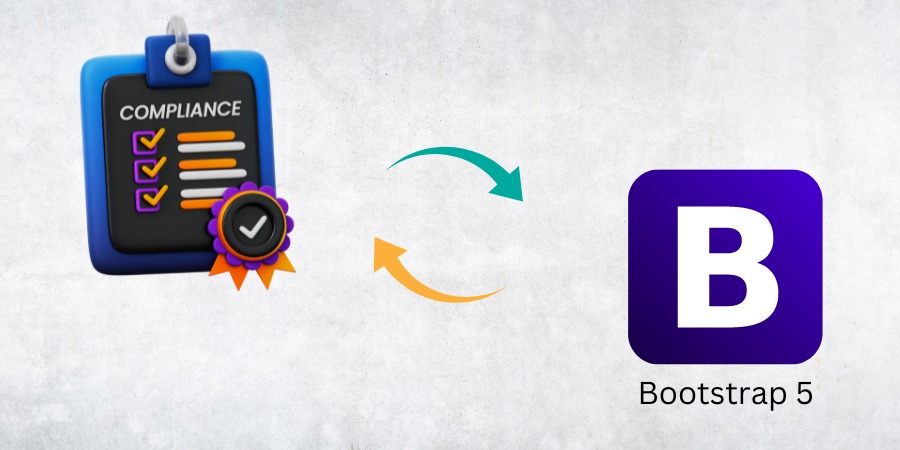In today’s digital landscape, accessibility is not just a nice-to-have feature—it’s a necessity. An accessible website ensures that all users, including those with disabilities, can navigate, understand, and interact with its content. While Bootstrap, the popular front-end framework, comes with several built-in accessibility features, creating a truly accessible website still requires conscious effort from developers.
This blog explores how to build WCAG-compliant (Web Content Accessibility Guidelines) websites using Bootstrap by applying best practices in semantic HTML, ARIA roles, skip links, color contrast, and keyboard navigation.
Why Accessibility Matters
Web accessibility is about designing and developing websites that can be used by everyone, regardless of their physical, cognitive, or sensory abilities. According to the World Health Organization, over a billion people worldwide live with some form of disability. If your site isn’t accessible, you risk excluding a significant portion of users—and possibly violating legal standards such as the Americans with Disabilities Act (ADA) or the European Accessibility Act (EAA).
Accessibility benefits all users: better structure for SEO, improved usability, and greater device compatibility. It's an essential part of inclusive web design.
How Bootstrap Supports Accessibility
Bootstrap was built with accessibility in mind. Many of its components come with the necessary roles, labels, and semantic structure to support screen readers and keyboard navigation. However, these features serve as a foundation. Developers still need to:
-
Use proper HTML semantics
-
Implement keyboard and screen reader accessibility
-
Ensure visual design supports all users (color contrast, font size, etc.)
-
Follow WCAG guidelines (currently at version 2.2)
Let’s look at how to enhance your Bootstrap-based website for full accessibility.
1. Use Semantic HTML
Semantic HTML is the backbone of accessible web development. Tags like <header>, <nav>, <main>, <section>, <article>, and <footer> help assistive technologies understand the structure of your content.
Best Practices:
-
Avoid using
<div>and<span>for structural content unless necessary. -
Use heading tags (
<h1>to<h6>) to convey hierarchy. -
Use
<button>for clickable actions instead of generic containers styled as buttons.
How it helps: Semantic tags are recognized by screen readers and provide meaningful context, enabling users to navigate content more efficiently.
2. Enhance Navigation with Skip Links
Skip links allow keyboard users to bypass repetitive content (like navbars) and jump straight to the main content. While Bootstrap’s navigation is keyboard-friendly, adding a “skip to content” link is a simple yet powerful accessibility improvement.
Implementation Tips:
-
Place a visually hidden link at the top of the page that becomes visible on keyboard focus.
-
Ensure it targets the
idof your main content area (e.g.,#main-content).
Why it matters: For screen reader and keyboard-only users, tabbing through every menu item on every page is time-consuming. Skip links offer a smoother experience.
3. Implement Proper ARIA Roles and Labels
ARIA (Accessible Rich Internet Applications) attributes bridge the gap between HTML and assistive technologies. Bootstrap components like modals, dropdowns, and carousels often include ARIA roles, but developers must sometimes add or customize these for specific use cases.
Key ARIA Practices:
-
Use
aria-label,aria-labelledby, oraria-describedbyto provide context to screen readers. -
Add
role="dialog"for modals and ensure they trap focus. -
Use
aria-expandedandaria-controlsfor accordions or collapsible content.
Note: ARIA should enhance, not replace, semantic HTML. Use it when necessary, but avoid adding roles where native elements already provide the same meaning.
4. Maintain Sufficient Color Contrast
Bootstrap’s default color palette is generally accessible, but once you start customizing colors, it’s easy to lose contrast compliance. According to WCAG, text must have a contrast ratio of at least:
-
4.5:1 for normal text
-
3:1 for large text (18px or 14px bold)
Tips for Ensuring Color Contrast:
-
Use color contrast checker tools to test your combinations.
-
Avoid relying on color alone to convey information—use text labels or icons.
-
For buttons and alerts, make sure text remains legible against custom backgrounds.
Bootstrap tools to help:
-
Use utility classes like
text-white,bg-dark, ortext-mutedto manage contrast. -
Customize variables in Bootstrap’s SCSS for accessible color schemes.
5. Make Components Keyboard Navigable
An essential part of accessibility is ensuring users can interact with all features using just a keyboard. Bootstrap components generally support this, but proper implementation is crucial.
Check for the following:
-
All interactive elements (links, buttons, inputs) must be focusable.
-
Use tab order to guide users logically through content.
-
Custom dropdowns, modals, and carousels must be operable with keyboard inputs (arrows, escape key, enter).
Bootstrap best practices:
-
Avoid removing
:focusstyles—highlighting focused elements helps users understand where they are. -
If building custom components, mimic native behavior and test thoroughly.
6. Use Descriptive Labels and Inputs
Forms are common in any web application, and accessibility in forms is critical.
Best practices:
-
Always pair inputs with
<label>elements, even if you use visually hidden labels. -
Use placeholders for hints, not for labeling.
-
Include error messages that are accessible to screen readers using ARIA live regions.
Bootstrap features to help:
-
Utility classes like
visually-hiddenfor screen-reader-only labels. -
Form validation feedback built with accessibility in mind—just make sure the messaging is clear and descriptive.
7. Provide Focus Management
When modals open, dropdowns expand, or other dynamic actions occur, users relying on screen readers or keyboards should know what’s changed.
Key focus practices:
-
Move keyboard focus to modals when opened.
-
Return focus to the triggering element when the modal closes.
-
Avoid focus loss or “dead zones” where nothing is focused.
Bootstrap modals and dropdowns handle much of this by default, but always test in your specific context.
8. Test with Real Assistive Tools
Automated tools like Axe, Lighthouse, and WAVE are great for catching basic accessibility issues, but nothing beats manual testing.
Real-world testing should include:
-
Navigating your site using only a keyboard
-
Using a screen reader like NVDA (Windows) or VoiceOver (Mac)
-
Checking responsiveness on small devices
This helps ensure your Bootstrap site works for real users—not just passes automated tests.
9. Follow the WCAG Guidelines
The Web Content Accessibility Guidelines (WCAG) provide internationally recognized standards for accessible web content. While Bootstrap supports accessibility, WCAG compliance ultimately depends on how you use the framework.
The four key principles of WCAG (POUR) are:
-
Perceivable: Users must be able to perceive the content (e.g., alt text, captions).
-
Operable: Users must be able to operate the interface (e.g., keyboard navigation).
-
Understandable: Content must be clear and predictable.
-
Robust: Content must be compatible with assistive technologies.
Use WCAG 2.2 as your reference when auditing your Bootstrap site for accessibility.
Conclusion: Bootstrap Is a Foundation—You Build the Accessibility
Bootstrap provides a strong starting point for accessible design, but it’s not a silver bullet. Developers must still implement semantic HTML, ARIA roles, skip links, keyboard navigation, and ensure proper color contrast. With attention to detail and best practices, you can create a Bootstrap website that’s beautiful, functional, and usable by everyone.
Accessible design isn’t just about compliance—it’s about inclusion, equity, and providing the best experience for all users. Whether you're building a marketing site, dashboard, or web app, prioritizing accessibility makes your product better for everyone.
Start today by testing your site, learning from your users, and embracing accessibility as a core part of your web development process.